File Server
File Server
Getting Started
Getting Started
Guides
Guides
HTTP Rules (Modify Traffic)
HTTP Rules (Modify Traffic)
Overview
Redirect URL (Map Local, Map Remote)
Replace Strings (Switch Hosts, API Endpoints)
Modify Headers
Modify Request Body
Modify Response Body
Modify Query Params
Modify Cookies
Modify DOM/Inject scripts
Modify User Agents
Delay Request
Cancel Rule
Organizing Rule
Import/Export Rules from File
Pause/Resume Requestly
Rule Operators
Advance Targeting
Sharing Rules
Map Local
Map Remote
Pinning Rules
GraphQL Support
Edit and Replay
Import Setting from Charles Proxy
Test URL Condition
Test this Rule
Inspect Traffic
Inspect Traffic
Installation
Installation
New Section
New Section
TroubleShooting
TroubleShooting
Getting Started
Getting Started
Installation
Installation
Inspect Traffic
Inspect Traffic
HTTP Rules (Modify Traffic)
HTTP Rules (Modify Traffic)
Overview
Redirect URL (Map Local, Map Remote)
Replace Strings (Switch Hosts, API Endpoints)
Modify Headers
Modify Request Body
Modify Response Body
Modify Query Params
Modify Cookies
Modify DOM/Inject scripts
Modify User Agents
Delay Request
Cancel Rule
Organizing Rule
Import/Export Rules from File
Pause/Resume Requestly
Rule Operators
Advance Targeting
Sharing Rules
Map Local
Map Remote
Pinning Rules
GraphQL Support
Edit and Replay
Import Setting from Charles Proxy
Test URL Condition
Test this Rule
File Server
File Server
Guides
Guides
New Section
New Section
Installation
Follow these steps to install Requestly Desktop App on Linux.
- Download Requestly Desktop App for Linux from here. This should download the latest
AppImageof the Desktop App.
- After downloading Requestly AppImage, browse to your downloads folder and open the Properties of the downloaded file.
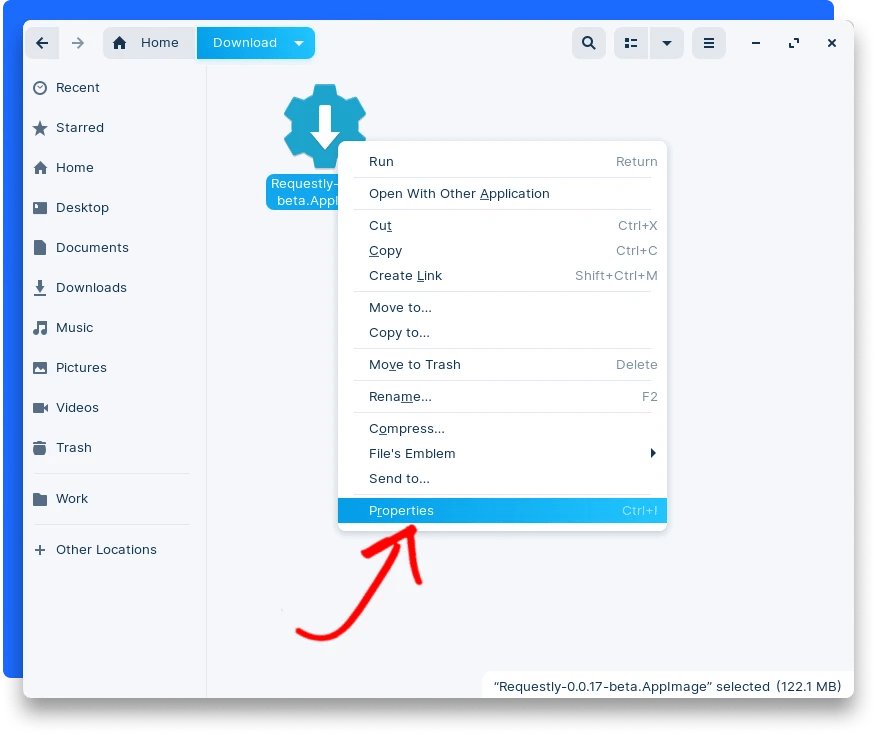
- Go to the Permissions tab and make sure that the file has the permissions to execute. If not, then enable it.
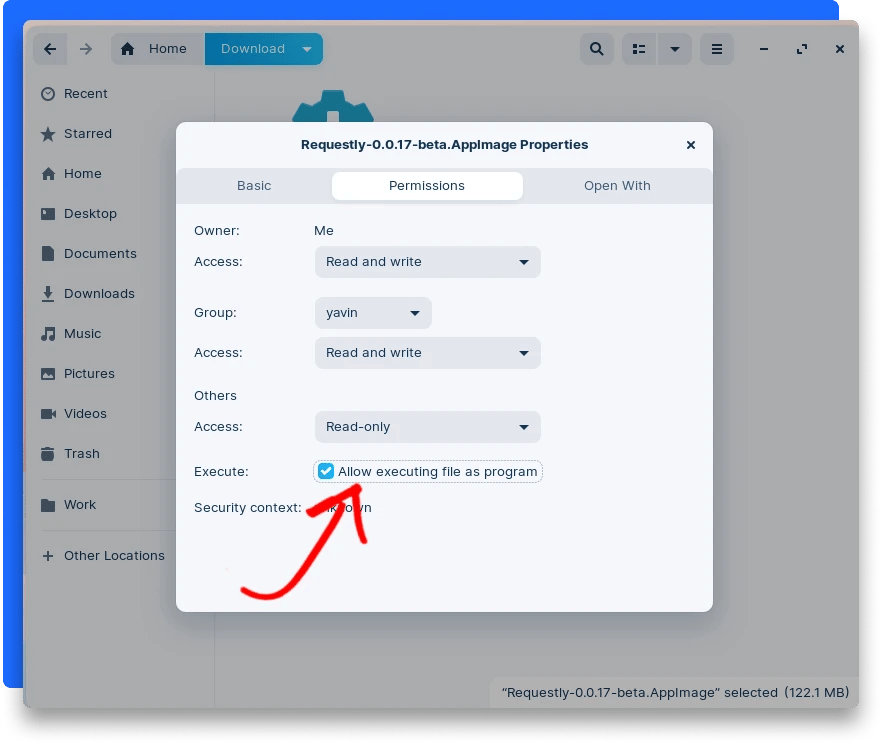
- Double click to open the Requestly as any other app.