File Server
File Server
Getting Started
Getting Started
Guides
Guides
HTTP Rules (Modify Traffic)
HTTP Rules (Modify Traffic)
Overview
Redirect URL (Map Local, Map Remote)
Replace Strings (Switch Hosts, API Endpoints)
Modify Headers
Modify Request Body
Modify Response Body
Modify Query Params
Modify Cookies
Modify DOM/Inject scripts
Modify User Agents
Delay Request
Cancel Rule
Organizing Rule
Import/Export Rules from File
Pause/Resume Requestly
Rule Operators
Advance Targeting
Sharing Rules
Map Local
Map Remote
Pinning Rules
GraphQL Support
Edit and Replay
Import Setting from Charles Proxy
Test URL Condition
Test this Rule
Inspect Traffic
Inspect Traffic
Installation
Installation
New Section
New Section
TroubleShooting
TroubleShooting
Getting Started
Getting Started
Installation
Installation
Inspect Traffic
Inspect Traffic
HTTP Rules (Modify Traffic)
HTTP Rules (Modify Traffic)
Overview
Redirect URL (Map Local, Map Remote)
Replace Strings (Switch Hosts, API Endpoints)
Modify Headers
Modify Request Body
Modify Response Body
Modify Query Params
Modify Cookies
Modify DOM/Inject scripts
Modify User Agents
Delay Request
Cancel Rule
Organizing Rule
Import/Export Rules from File
Pause/Resume Requestly
Rule Operators
Advance Targeting
Sharing Rules
Map Local
Map Remote
Pinning Rules
GraphQL Support
Edit and Replay
Import Setting from Charles Proxy
Test URL Condition
Test this Rule
File Server
File Server
Guides
Guides
New Section
New Section
Once you have enabled a Requestly rule to modify some part of a network request or the page,
next thing you would like to do is to confirm if the rule executed successfully.
next thing you would like to do is to confirm if the rule executed successfully.
Here are multiple ways to know if a rule executed on a page.
Extension icon turns green
If any of the rules executes on the current page, the Requestly icon in the extension toolbar (next to the address bar) will turn
from a normal icon
from a normal icon
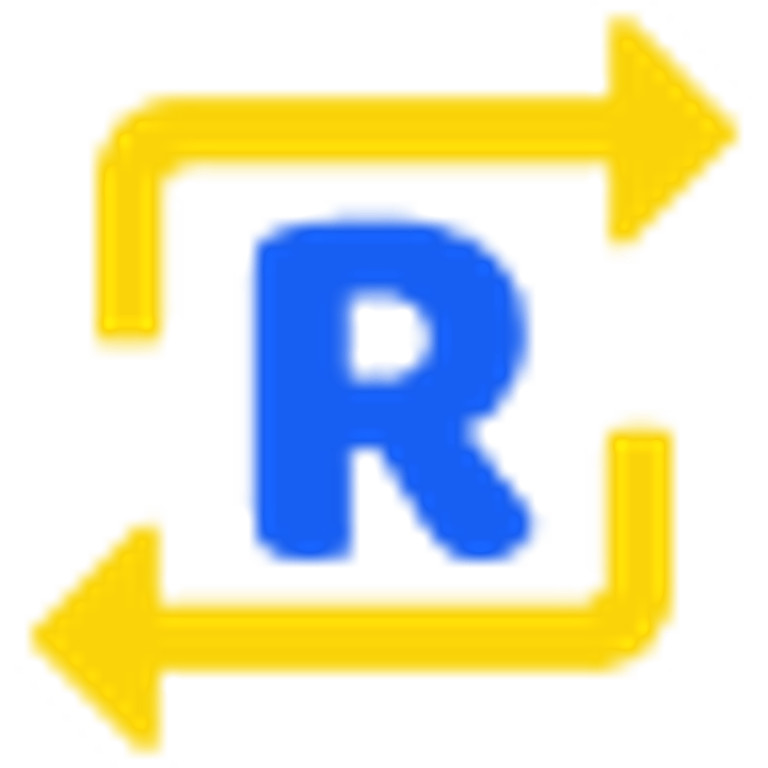
to a green icon

Executed rules tab in popup
- Open the extension popup by clicking on the Requestly icon in the extension toolbar.
- Switch to Executed rules tab.
All the rules which executed in the current page will be listed in this tab.
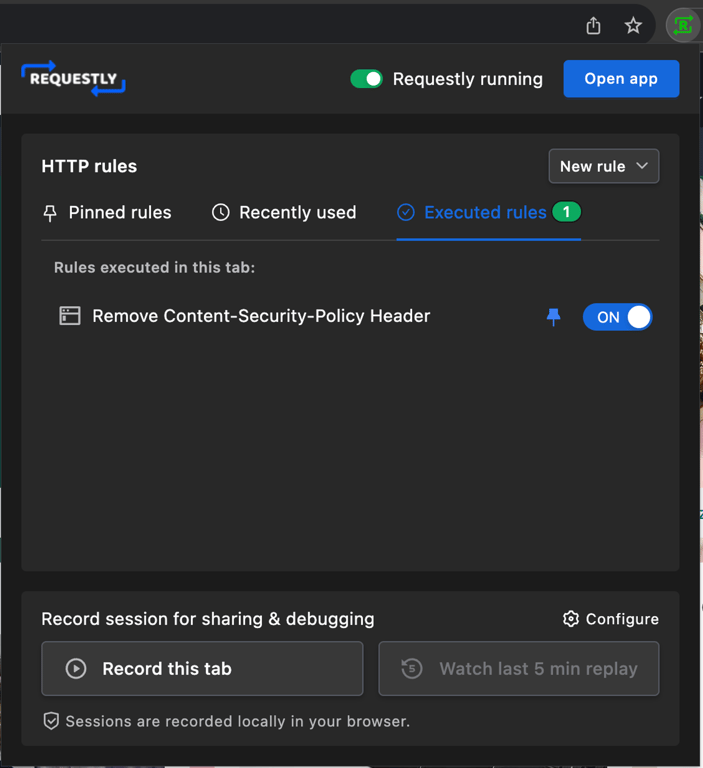
Logs in browser console
Whenever a rule is applied, Requestly can print a log in browser console mentioning:
- details of the intercepted network request
- name of rule which was applied
To enable, toggle ON the setting Enable console logs from https://app.requestly.io/settings.

To open browser console logs:
- Right-click on the page and select Inspect.
- Switch to Console tab.

Requestly devtool
- Right-click on the page and select Inspect.
- Switch to Requestly tab.
- Reload the page.
It should list all intercepted network requested which were modified by Requestly, alongwith the link to rule and the summary of modification.

Note: Unless the page is reloaded with the devtool opened, it cannot capture the network requests. This is a browser limitation.
Rule execution logs
You may also check the execution logs for a rule individually.
- Go to Requestly app and open the rule.
- In the footer, click Execution Logs tab.
It should list all the network requests modified by this rule.

Note: You need to click on Refresh button each time to see the updated results.
File Server
File Server
Getting Started
Getting Started
Guides
Guides
HTTP Rules (Modify Traffic)
HTTP Rules (Modify Traffic)
Overview
Redirect URL (Map Local, Map Remote)
Replace Strings (Switch Hosts, API Endpoints)
Modify Headers
Modify Request Body
Modify Response Body
Modify Query Params
Modify Cookies
Modify DOM/Inject scripts
Modify User Agents
Delay Request
Cancel Rule
Organizing Rule
Import/Export Rules from File
Pause/Resume Requestly
Rule Operators
Advance Targeting
Sharing Rules
Map Local
Map Remote
Pinning Rules
GraphQL Support
Edit and Replay
Import Setting from Charles Proxy
Test URL Condition
Test this Rule
Inspect Traffic
Inspect Traffic
Installation
Installation
New Section
New Section
TroubleShooting
TroubleShooting
Getting Started
Getting Started
Installation
Installation
Inspect Traffic
Inspect Traffic
HTTP Rules (Modify Traffic)
HTTP Rules (Modify Traffic)
Overview
Redirect URL (Map Local, Map Remote)
Replace Strings (Switch Hosts, API Endpoints)
Modify Headers
Modify Request Body
Modify Response Body
Modify Query Params
Modify Cookies
Modify DOM/Inject scripts
Modify User Agents
Delay Request
Cancel Rule
Organizing Rule
Import/Export Rules from File
Pause/Resume Requestly
Rule Operators
Advance Targeting
Sharing Rules
Map Local
Map Remote
Pinning Rules
GraphQL Support
Edit and Replay
Import Setting from Charles Proxy
Test URL Condition
Test this Rule
File Server
File Server
Guides
Guides
New Section
New Section